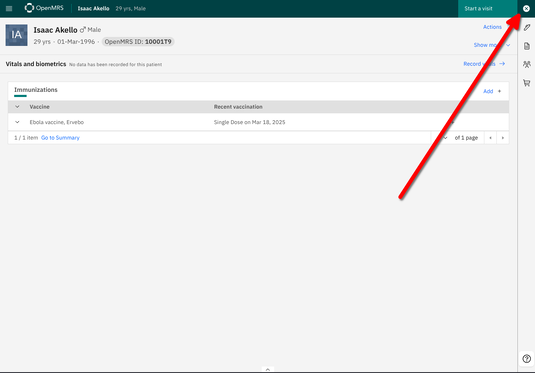OpenMRS:User Guide: Forskjell mellom sideversjoner
Ingen redigeringsforklaring |
Ingen redigeringsforklaring |
||
| Linje 28: | Linje 28: | ||
==== 3.1 Add new patient by clicking on figure with + symbol ==== | ==== 3.1 Add new patient by clicking on figure with + symbol ==== | ||
Note: If the patient is already in the system, go | Note: If the patient is already in the system, go 3.7 Find an existing patient by searching, else continue here. | ||
[[Fil:Add-Patient-1.png|ingen|miniatyr|537x537pk]] | [[Fil:Add-Patient-1.png|ingen|miniatyr|537x537pk]] | ||
| Linje 44: | Linje 44: | ||
Scroll down the page to fill in info such as "Address" and "Relationships" (Not mandatory). | Scroll down the page to fill in info such as "Address" and "Relationships" (Not mandatory). | ||
==== 3. | ==== 3.6 Register patient by clicking green button ==== | ||
[[Fil:Register-patient-1.png|ingen|miniatyr|535x535px]] | [[Fil:Register-patient-1.png|ingen|miniatyr|535x535px]] | ||
</translate>Continue to 3.3 Start a visit to register Ebola vaccine on patient FIXME (link internal) | </translate>Continue to 3.3 Start a visit to register Ebola vaccine on patient FIXME (link internal) | ||
===== 3. | ===== 3.7 Find an existing patient by searching ===== | ||
Press the magnification symbol in the top right and the search interface appears | Press the magnification symbol in the top right and the search interface appears | ||
[[Fil:Add-Patient-1.png|ingen|miniatyr|535x535px]] | [[Fil:Add-Patient-1.png|ingen|miniatyr|535x535px]] | ||
===== 3. | ===== 3.8 Search for the test patient Isaac Akello ===== | ||
As you type you will get suggestions, so you don't necessary need to type the entire name as seen. | As you type you will get suggestions, so you don't necessary need to type the entire name as seen. | ||
| Linje 58: | Linje 58: | ||
[[Fil:Search-and-find-patient.png|ingen|miniatyr|535x535px]] | [[Fil:Search-and-find-patient.png|ingen|miniatyr|535x535px]] | ||
==== 3. | ==== 3.9 Start a visit to register Ebola vaccine on patient ==== | ||
[[Fil:Start-a-visist-1.png|ingen|miniatyr|535x535px]] | [[Fil:Start-a-visist-1.png|ingen|miniatyr|535x535px]] | ||
===== 3. | ===== 3.10 Select «Facility Visit» in the right list and then press «Start visit» ===== | ||
[[Fil:Start-visit-2.png|ingen|miniatyr|535x535px]] | [[Fil:Start-visit-2.png|ingen|miniatyr|535x535px]] | ||
==== 3. | ==== 3.11 Select «Immunizations» from the left menu ==== | ||
Note: If you don't see the left menu, press the "Hamburger" meny in the top left corner | Note: If you don't see the left menu, press the "Hamburger" meny in the top left corner | ||
[[Fil:Register-Immunization-1.png|ingen|miniatyr|535x535px]] | [[Fil:Register-Immunization-1.png|ingen|miniatyr|535x535px]] | ||
===== 3. | ===== 3.12 Press «Record Immunizations» ===== | ||
To select the Ebola vaccine Ervebo, press Immunization in the list on the right and scroll down and select Ebola vaccine Ervebo. | To select the Ebola vaccine Ervebo, press Immunization in the list on the right and scroll down and select Ebola vaccine Ervebo. | ||
[[Fil:Register-Immunization-2.png|ingen|miniatyr|535x535px]] | [[Fil:Register-Immunization-2.png|ingen|miniatyr|535x535px]] | ||
==== 3. | ==== 3.13 Select Ebola vaccine, Ervebo from the Immunization list ==== | ||
[[Fil:Select-ebola-immunizations-from-list.png|ingen|miniatyr|535x535px]] | [[Fil:Select-ebola-immunizations-from-list.png|ingen|miniatyr|535x535px]] | ||
Press «Save». | Press «Save». | ||
===== 3. | ===== 3.14 End visit ===== | ||
You will now see a list of the Recent vaccinations and you will see the Ebola vaccine in the list | You will now see a list of the Recent vaccinations and you will see the Ebola vaccine in the list | ||
| Linje 86: | Linje 86: | ||
[[Fil:Register-Immunization-exit-patient-panel.png|ingen|miniatyr|535x535px]] | [[Fil:Register-Immunization-exit-patient-panel.png|ingen|miniatyr|535x535px]] | ||
===== 3. | ===== 3.15 Congratulations you did it! ===== | ||
Sideversjonen fra 19. mar. 2025 kl. 00:26
Log in to OpenMRS
1. Log in:
1.1 Go to: http://malinux.no:8080/openmrs/spa/
Log in with your username and password. If you do not have this, contact systemadministrator to get this.
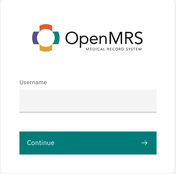
2. Select department
2.1 We use «Outpatient Clinic» (Poliklinikk) in the demo
Press «Confirm» to continue.

3. Register Ebola vaccine on patient
3.1 Add new patient by clicking on figure with + symbol
Note: If the patient is already in the system, go 3.7 Find an existing patient by searching, else continue here.
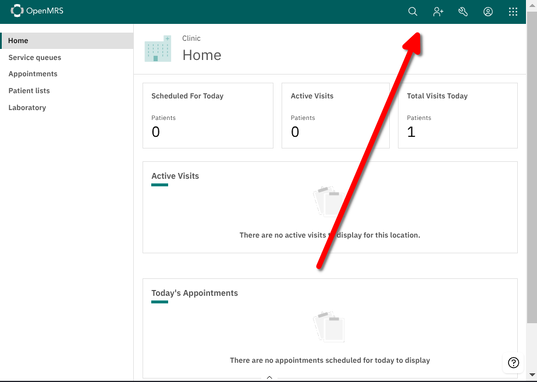
3.2 Fill in Name, Familiy Name, Sex and Birth
Minimum needed the First Name, Family Name, Sex, and Birth fields must be completed:
In the Sex field, select: Male or Female.
Select Other or Uknown for the medical condition: Q56.4 (ICD-10) Indeterminate sex and LD2A.Z (ICD-11) (Disorders of sex development, unspecified);
Select "Date of Birth"
If date of birth is unknown, press No and enter an estimated age in years or months.
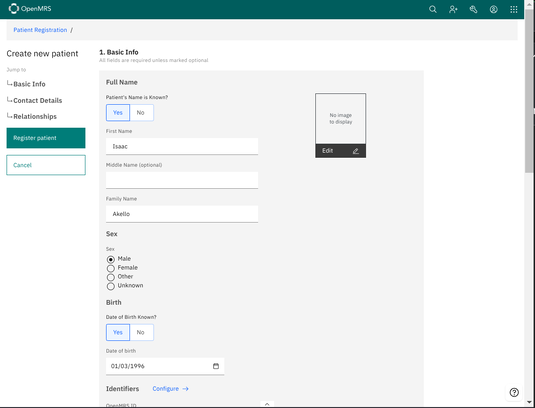
Scroll down the page to fill in info such as "Address" and "Relationships" (Not mandatory).
3.6 Register patient by clicking green button

Continue to 3.3 Start a visit to register Ebola vaccine on patient FIXME (link internal)
3.7 Find an existing patient by searching
Press the magnification symbol in the top right and the search interface appears
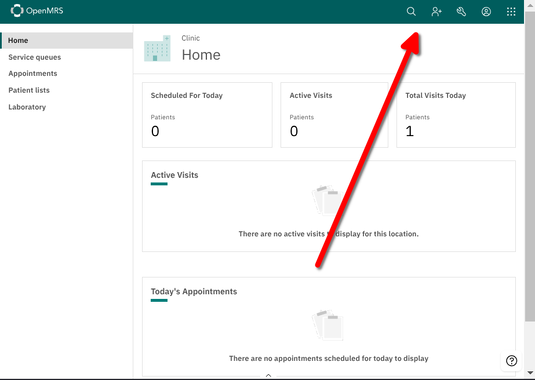
3.8 Search for the test patient Isaac Akello
As you type you will get suggestions, so you don't necessary need to type the entire name as seen.
Click the patient to open the patient interface
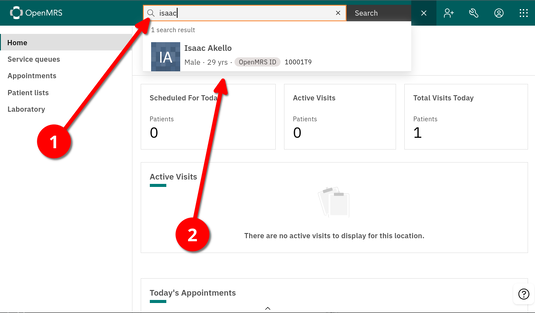
3.9 Start a visit to register Ebola vaccine on patient
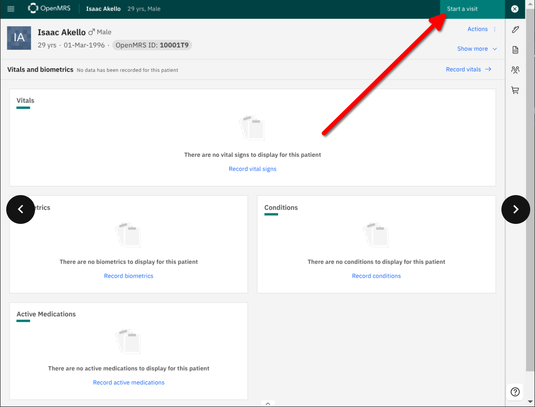
3.10 Select «Facility Visit» in the right list and then press «Start visit»
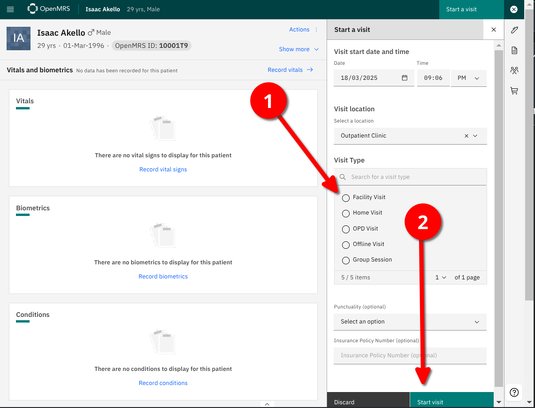
Note: If you don't see the left menu, press the "Hamburger" meny in the top left corner
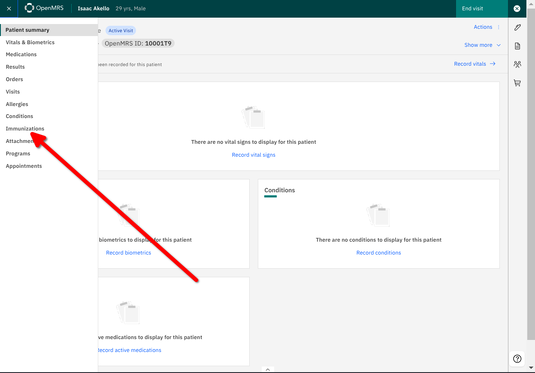
3.12 Press «Record Immunizations»
To select the Ebola vaccine Ervebo, press Immunization in the list on the right and scroll down and select Ebola vaccine Ervebo.
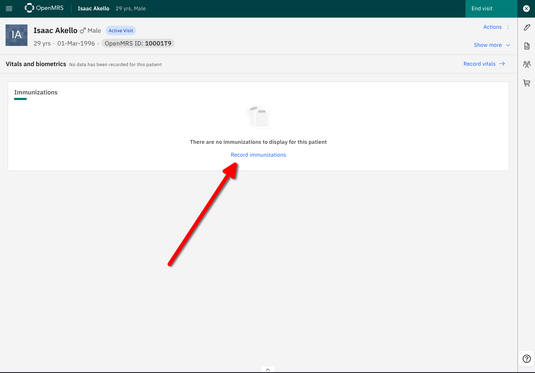
3.13 Select Ebola vaccine, Ervebo from the Immunization list
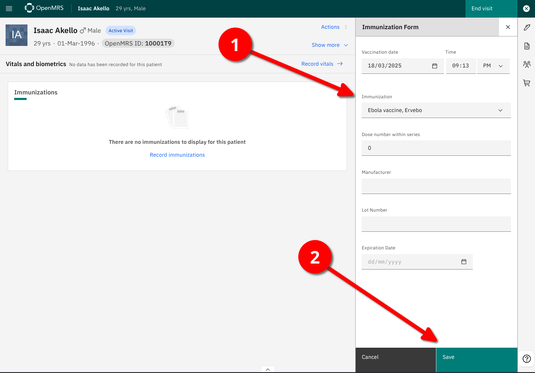
Press «Save».
3.14 End visit
You will now see a list of the Recent vaccinations and you will see the Ebola vaccine in the list
You can now End the visit
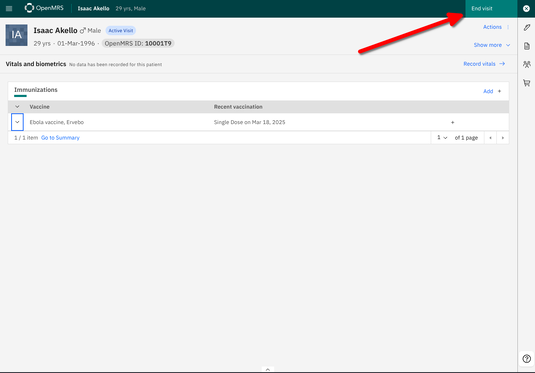
Confirm end visit
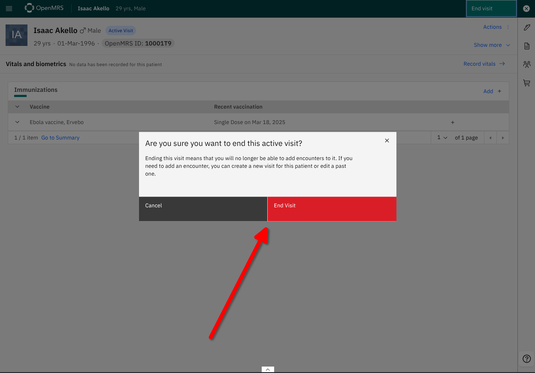
Press X in top right meny to exit patient