Reupload in new branch: Forskjell mellom sideversjoner
Ingen redigeringsforklaring |
|||
| Linje 45: | Linje 45: | ||
6.3 You can check your commit by pressing on “Pull request” bar. | 6.3 You can check your commit by pressing on “Pull request” bar. | ||
[[Image:Branch-reup-6.3.png|center|700px]] | [[Image:Branch-reup-6.3.png|center|700px]] | ||
==7. Close your old pull request.== | |||
7.1 Press "Pull request" on the menu on the left | |||
[[Image:Branch-reup-7.1.png|center|700px]] | |||
7.2 Find your old pull request | |||
[[Image:Branch-reup-7.2.png|center|700px]] | |||
7.3 Press on "Close pull request" | |||
[[Image:Branch-reup-7.3.png|center|700px]] | |||
Sideversjonen fra 10. nov. 2024 kl. 14:50
Guide to reupload files into GitHub branches
If you already made a pull request into the KidsaKoder repository, please use this guide in order to redo it with the use of branching, according to KidsaKoder requirements and rules. It will make processing of requests a lot easier for KidsaKoder representatives.
1. Check your "master"
1. Make sure you in your fork master and go to forlder with tasks that you uploaded. (We use task called “soloball” as example).
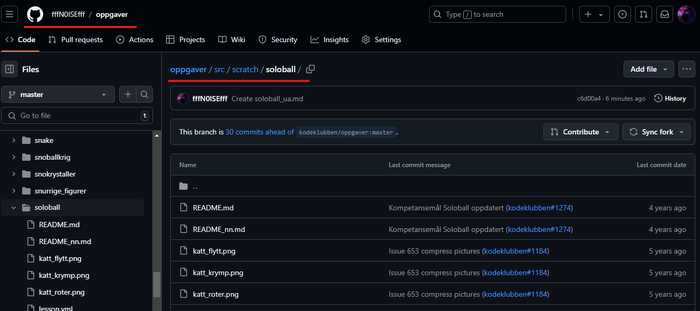
2. Download files
1. Open the file you uploaded by clicking on it.
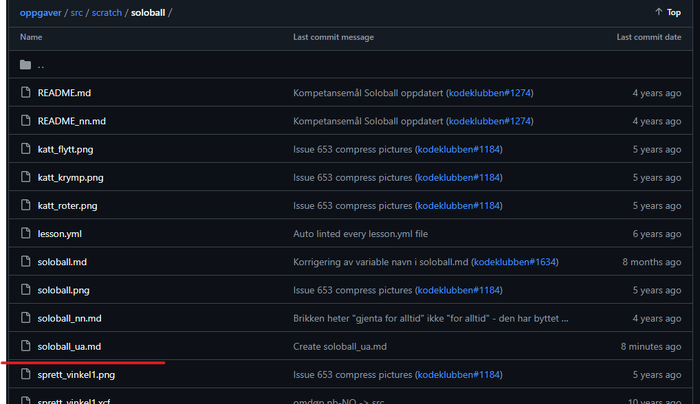
2. Press “Download raw file”.
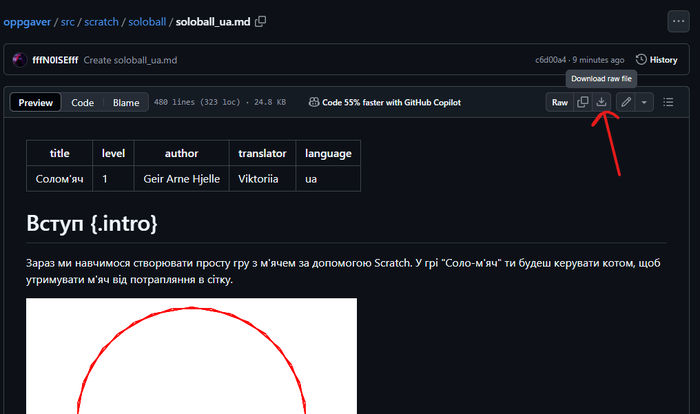
3. Remove files from your masters folder.
3.1 Press button with three dots and press “Delete file”
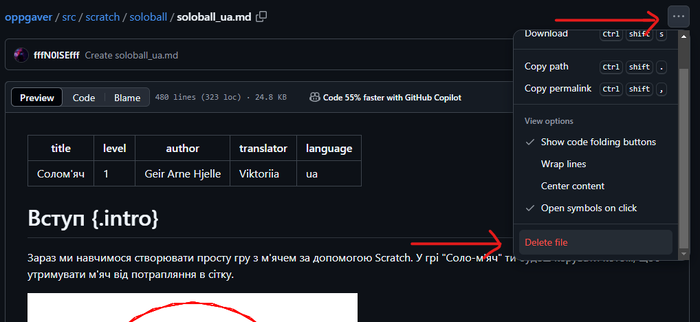
3.2 Press “Commit changes...”
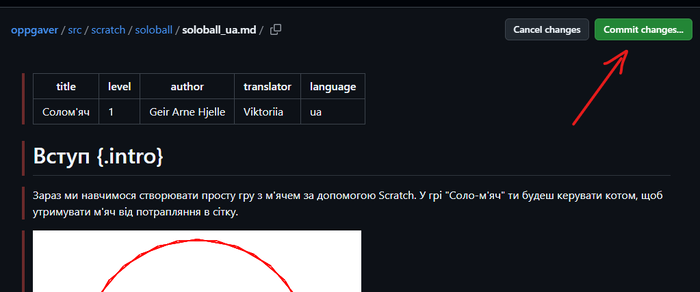
3.3 Press “Commit changes”
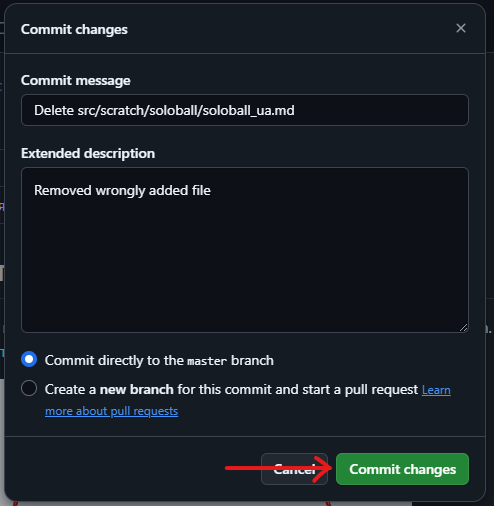
4. Create new branch of your fork.
4.1. Find YOUR KidsaKoder fork and click on it
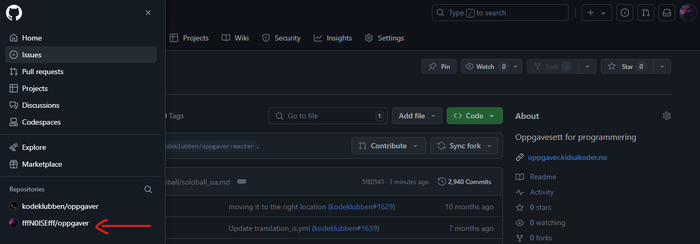
4.2 Click on “Branches”
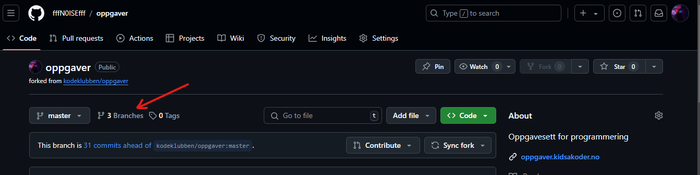
4.3 Click on “New branch”
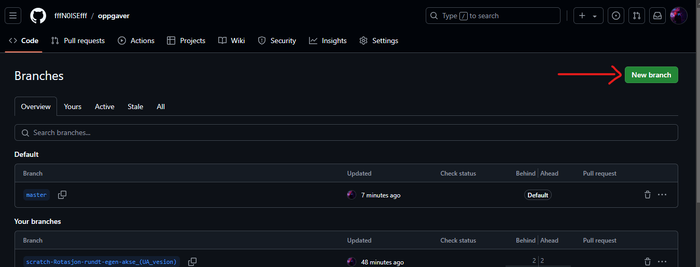
4.4 Name new branch wtith same nas as task you uploading and press “Create new branch”
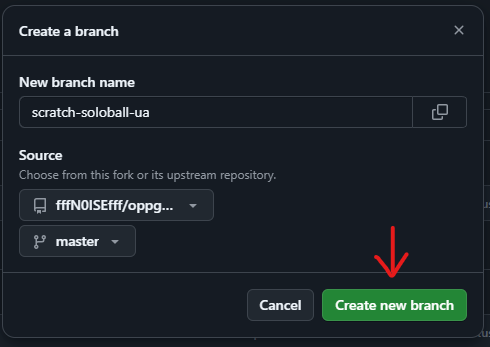
5. Upload old files into your new branch.
5.1 Open your newly created branch.
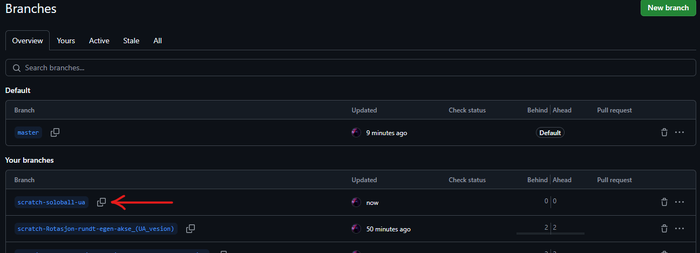
5.2 Make sure you uploading file into your branch and not master. Find folder with task you going to upload. Press “Add file” button and in popped out menu press “Upload files”.
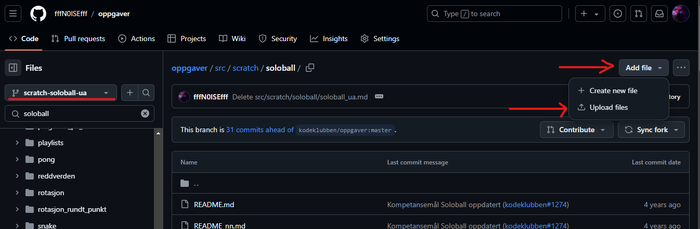
5.3 Drag or upload files into field. Write what changes youd did. Click on “Commit changes”.
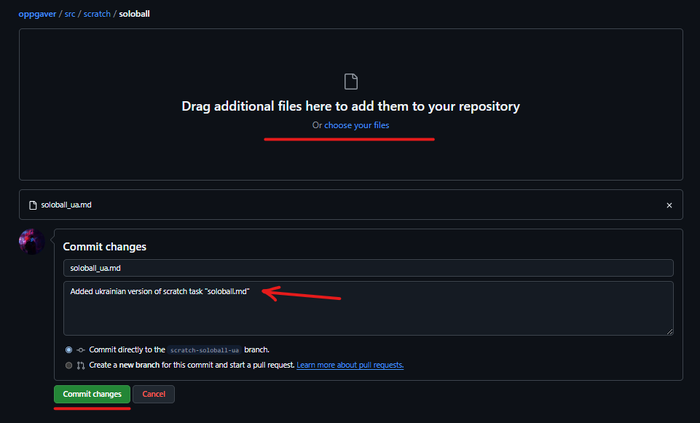
6. Create pull request to KidsaKoder repository.
6.1 Click on “Compare & pull request”
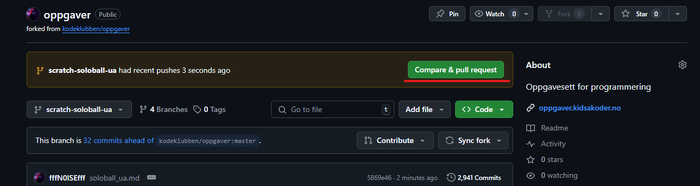
6.2 Write short description of what you add and press “Create pull request”. Notice how the title is the same as branch name that you created earlier.
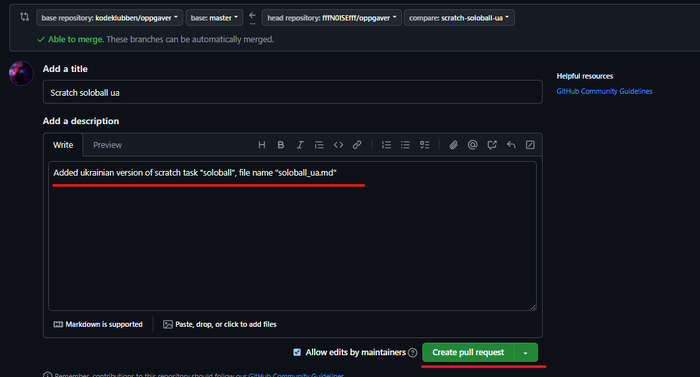
6.3 You can check your commit by pressing on “Pull request” bar.
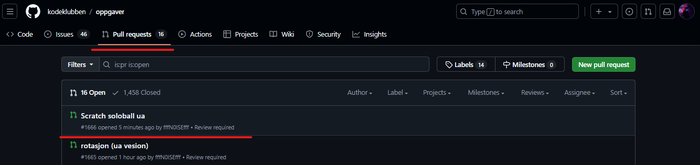
7. Close your old pull request.
7.1 Press "Pull request" on the menu on the left
7.2 Find your old pull request
7.3 Press on "Close pull request"