OpenMRS:User Guide
Log in to OpenMRS
1. Log in:
1.1 Go to: http://malinux.no:8080/openmrs/spa/
Log in with your username and password. If you do not have this, contact systemadministrator to get this.
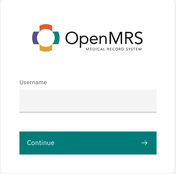
2. Select department
2.1 We use «Outpatient Clinic» (Poliklinikk) in the demo
Press «Confirm» to continue.

3. Register Ebola vaccine on patient
3.1 Add new patient by clicking on figure with + symbol
Note: If the patient is already in the system, go 3.7 Find an existing patient by searching, else continue here:
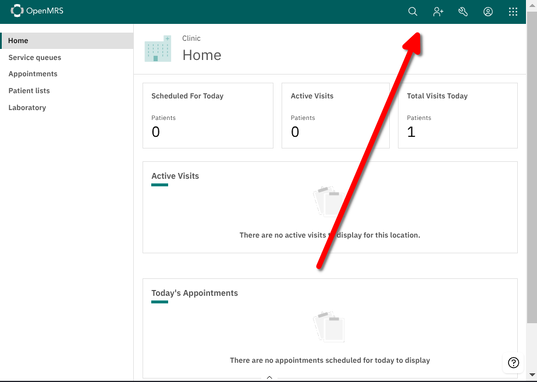
3.2 Fill in Name, Familiy Name, Sex and Birth
Minimum needed the First Name, Family Name, Sex, and Birth fields must be completed:
In the Sex field, select: Male or Female.
Select Other or Uknown for the medical condition: Q56.4 (ICD-10) Indeterminate sex and LD2A.Z (ICD-11) (Disorders of sex development, unspecified);
Select "Date of Birth"
If date of birth is unknown, press No and enter an estimated age in years or months.
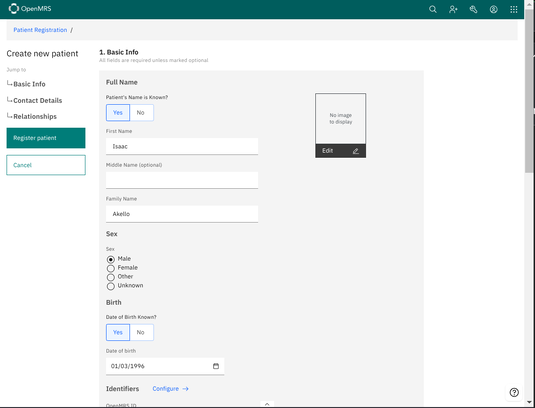
Scroll down the page to fill in info such as "Address" and "Relationships" (Not mandatory).
3.6 Register patient by clicking green button

Continue to 3.9 Start a visit to register Ebola vaccine on patient
3.7 Find an existing patient by searching
Press the magnification symbol in the top right and the search interface appears
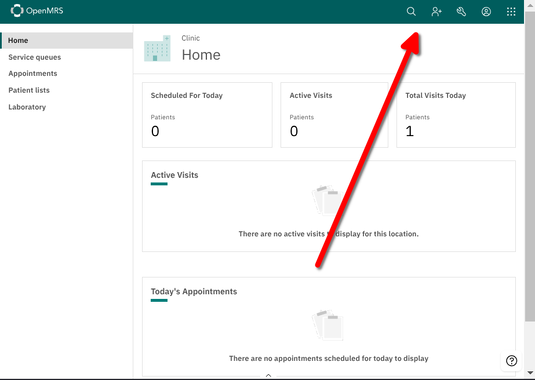
3.8 Search for the test patient Isaac Akello
As you type you will get suggestions, so you don't necessary need to type the entire name as seen.
Click the patient to open the patient interface
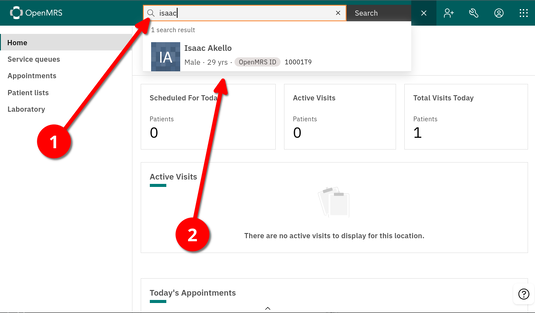
3.9 Start a visit to register Ebola vaccine on patient
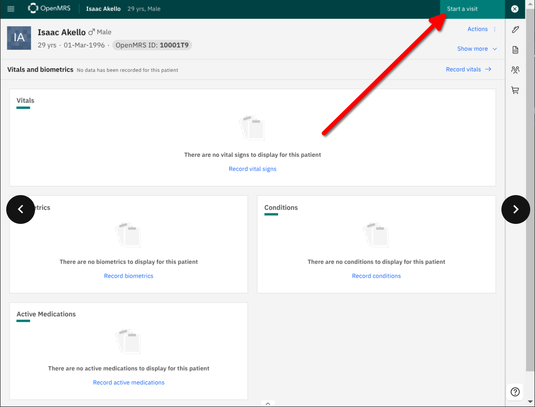
3.10 Select «Facility Visit» in the right list and then press «Start visit»
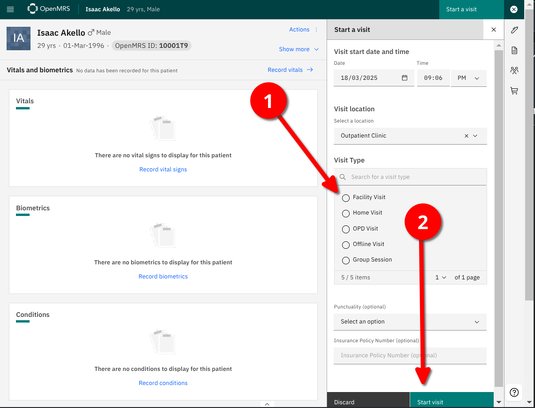
Note: If you don't see the left menu, press the "Hamburger" meny in the top left corner
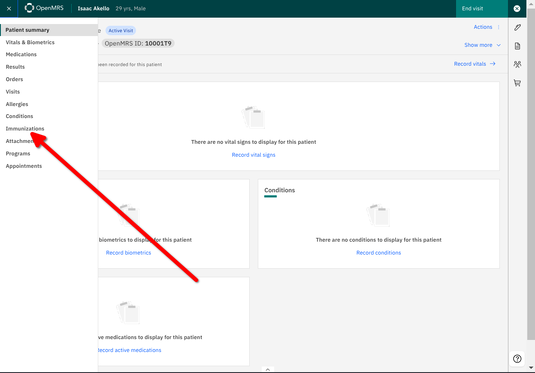
3.12 Press «Record Immunizations»
To select the Ebola vaccine Ervebo, press Immunization in the list on the right and scroll down and select Ebola vaccine Ervebo.
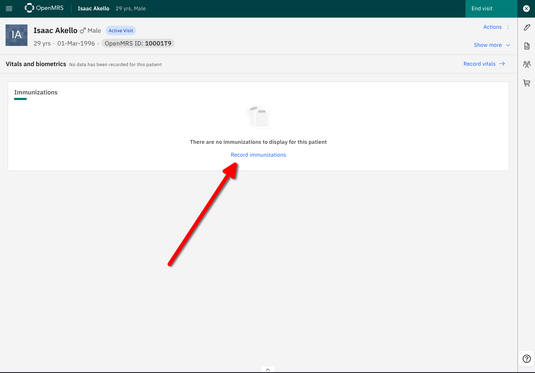
3.13 Select Ebola vaccine, Ervebo from the Immunization list
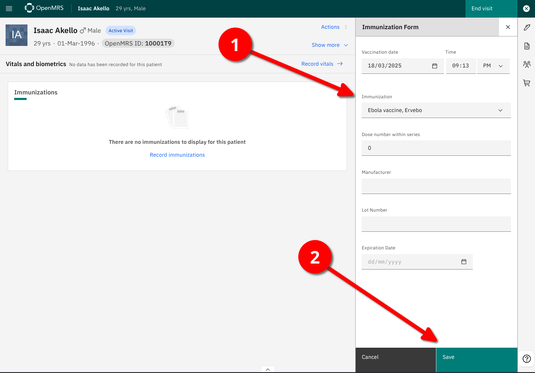
Press «Save».
3.14 End visit
You will now see a list of the Recent vaccinations and you will see the Ebola vaccine in the list
You can now End the visit
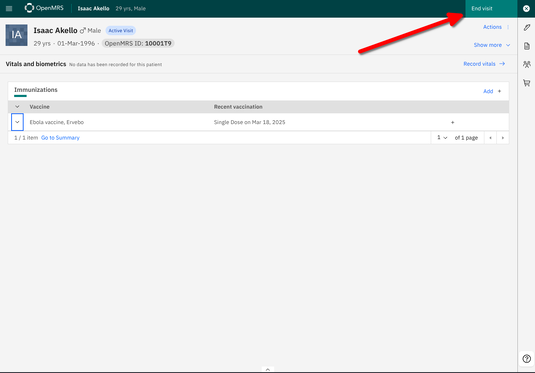
Confirm end visit
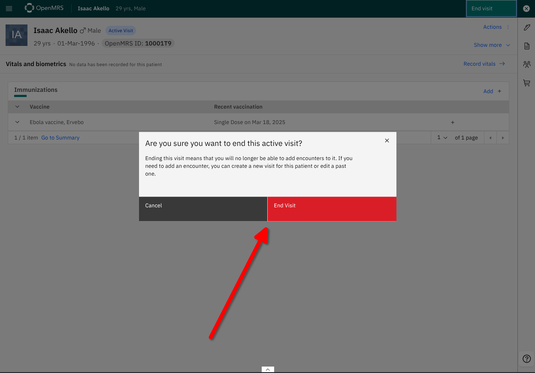
Press X in top right menu to exit patient
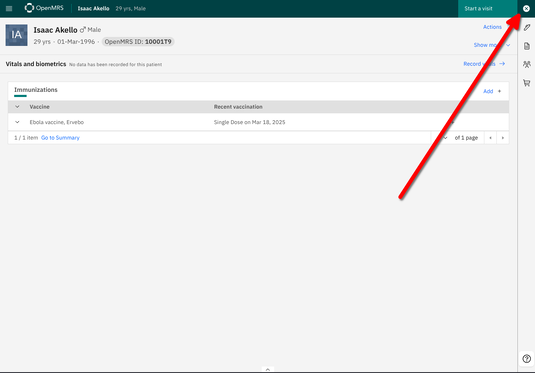
3.15 Congratulations you did it!
4. Register new department
4.1 - Log in to the administration panel for locations
Go to: http://malinux.no:8080/openmrs/
Contact system administrator for username and password
Click on Administration
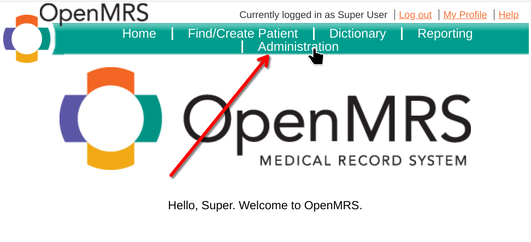
4.2 - Manage locations
Click on Manage Locations
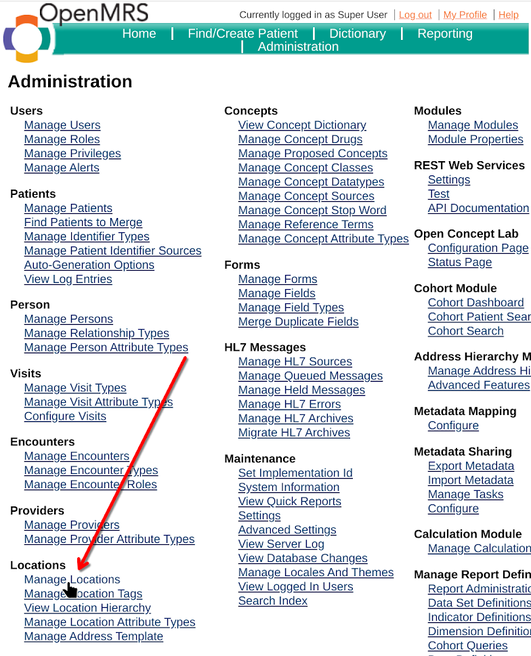
4.3 - Add locations
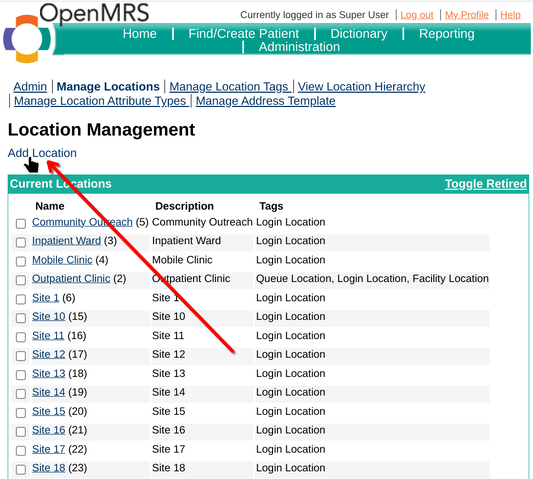
4.4 - Enter the name of the department
Add a name in the Name field
Add a description in the Description field
Check the Login Location box so that the department can be selected from the login screen.
Finally, press Save Location.
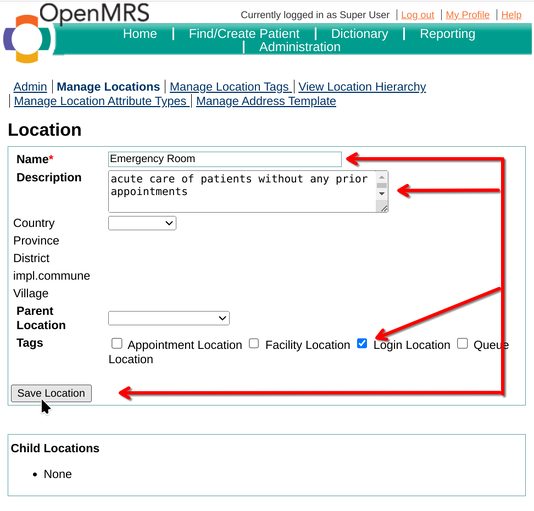
4.5 - The department "Emergency Room" is registred
The department named "Emergency Room" is now in the list of available departments
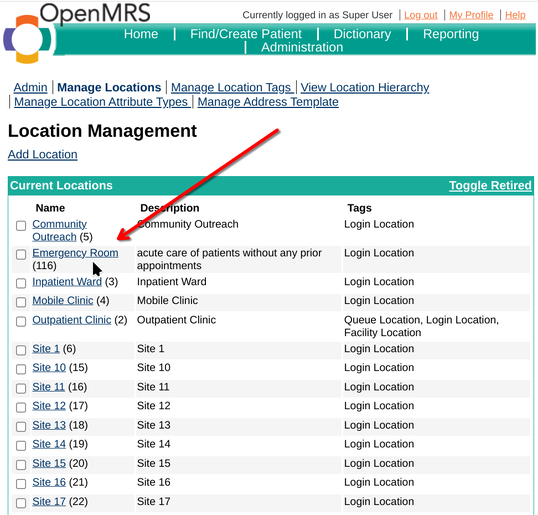
4.6 - Log in to the new department
Go to http://malinux.no:8080/openmrs/spa and select Emergency Room from the list.
In this example, it is at the bottom of the list.
Then press Confirm.
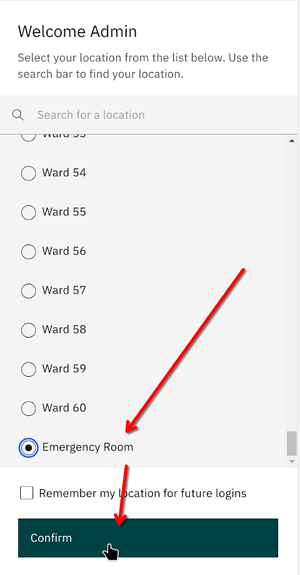
You are now logged into the new department "Emergency Room"